
|
|
From v1.26.1 onwards, the Cool VL Viewer supports mesh !
|
 |
|
The Cool VL Viewer can render mesh objects, either rezzed in-world, worn as attachments or worn as rigged meshes (mesh avatars or clothing). The above screen shot was taken in Claudia222 Jewel's sim (Claudia's work is breathtaking, well worth a visit !), with the free mesh avatar she provides.
|
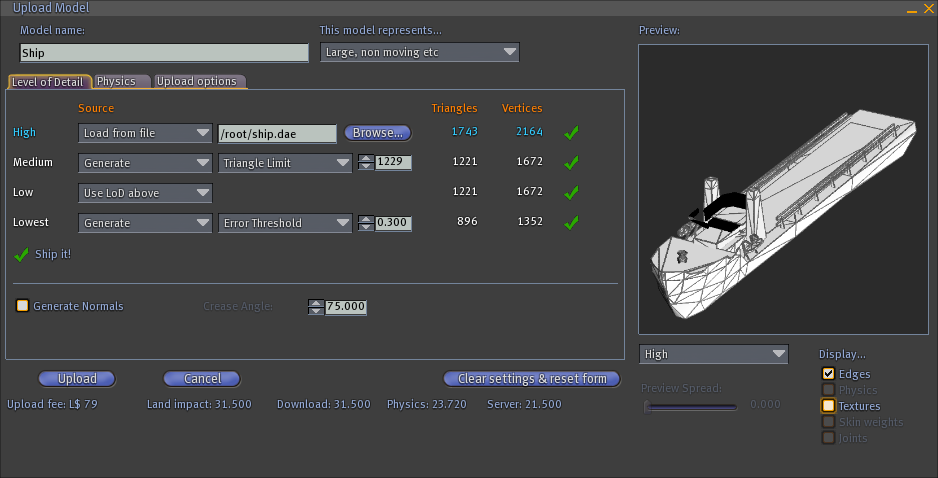 |
|
The Cool VL Viewer is also capable of uploading meshes. |
 |
|
This is the floater used to change your avatar's display name. The Cool VL Viewer also lets you the choice on how to display avatar names on the screen, in the chat, in the IMs, and for your friends (friends list and related notifications). See the "Chat/IM" sub-tab in the "Cool features" tab above for the options. |
 |
|
These are the tool bar and chat bar (they are normally much wider: the viewer window was shrunken down for this screenshot, so to fit the width of this webpage...). As you can see (well, imagining it at a full screen width), the chat bar maximizes the input line width: the volume controls are displayed above it instead of inside it, and only when relevant (i.e. no voice control is shown when voice is disabled, no media control is shown when there is no media on the parcel, no music control is shown when there is no streaming music on the parcel; in the above screenshot, for example, voice controls are not shown, since voice was not enabled). The IM button replaces the "Communicate" button and its stupid "flyout menu button" which is itself replaced with independent Friends and Groups buttons, thus minimizing the number of mouse clicks and moves you must go through before opening the right floater. You may also configure from the Preferences floater ("Cool features" tab, "User Interface" sub tab: see above) which buttons to show in the tool bar. A flyout menu button was kept for the "Say" button (the flyout menu gives access to the "Shout" and "Whisper" items) to save space (when compared with three "Say", "Shout" and "Whisper" independent buttons) for the chat input line, but you may also use keyboards shortcuts (ENTER to say, CTRL ENTER to shout, SHIFT ENTER to whisper). |
 |
The friends list floater is independent from the groups floater and from the IM floater, meaning you can have any combination of the three floaters open at any given time, and may move them around and resize them independently on your screen. Avatar names in bold (and with an icon in the left column) are online. The five columns on the right have the following usages/meanings:
|
| Back to top | |
 |
The groups floater is independent from the friends floater and from the IM floater, meaning you can have any combination of the three floaters open at any given time, and may move them around and resize them independently on your screen (for example, you can resize the groups floater so that it occupies only the exact space needed to show all your groups at once). The maximum number of groups is no more hard-coded in the viewer and is only limited by the grid you connect to (currently 42 in SL, sometimes up to 100 on OpenSim grids). Starting with the Cool VL Viewer v1.26.4.4, the groups floater was also expanded so to allow to easily see and change three settings for each group (making it easier to change settings for many groups than to open each group floater in turn to change them in each panel):
A "Titles..." button was also added that opens the Group titles floater. |
| Back to top | |
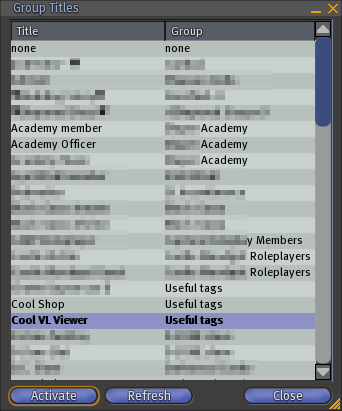 |
The group titles floater allows to quickly set your avatar "title" (that tag appearing before its name) and is accessed from the pie menu after a right click on your avatar (but also from the Edit menu or from the groups floater). It lists all the titles you got for all the groups you pertain to and saves you from remembering which group gives you access to which title. It saves you as well many mouse clicks since the other way to set your title is to open the group floater, activate the group containing the title you want (and if you don't remember which group it is, to first open several group info windows and pull down their title combo to find out), open the group info floater for that group, wait for the titles combo to get refreshed, pull down that combo, select the desired title and finally close the group info and groups list floaters... Phew ! |
| Back to top | |
 |
The inventory is based on Snowglobe v1.5 version (with a "Worn Items" tab) but it also had its search feature expanded (here seen as a detached Search menu) and allows to search not only by item name, but also by description and/or creator name (all combinations of item name, item description and item creator are possible as search fields). As you can see in this screen shot, the Cool VL Viewer implements support for Tattoo, Alpha and Physics wearables, inventory item links, multiple attachments per point and multiple layers (up to 5) per clothing item type (from v1.26.3.4 onwards) ! As a bonus, you may also "Cut" (select for move) and "Paste" (move) inventory items and folders via the inventory context menu (this is equivalent to moving items/folders around by draging them, but is easier to do with Cut/Paste for large inventories or deeply nested folders). Finally, in SL (or in OpenSim grids implementing it) the inventory uses HTTP fetches, which makes it faster to load (this can however be disabled from the Advanced -> Network menu). |
| Back to top | |
 | |
|
The Make New Outfit floater has been vastly improved (and also made accessible from the File menu of the Inventory floater in excess of the Appearance floater). It entitles you to create easily new outfits or full avatars (i.e. with or without the body parts) and to select any individual body part, modifier wearable (Alpha, Physics), clothing item and attachment to be part of the new outfit. You may opt to create inventory links in the new outfit folder (v2/3 viewers way), or to copy (or move for no-copy assets) worn items to the new outfit folder (v1 viewers way). You may even use links only for clothing items (useful to preserve the stacking order in case you have more than one layer per clothing item type). The make outfit feature is also multi-attachments and multi-layers(*) aware (i.e. if you select a clothing type or an attachment point for which several items are worn, all the worn items for this selection will be part of the new outfit folder). The Cool VL Viewer does not make use of the "Current Outfit" folder of v2/3 viewers (you may even delete that folder if, like me, you want to keep the number of root inventory folders as small as possible), but it does keep track of what is worn over sessions and will automatically re-wear on log on whatever your avatar was wearing when you logged off. (*) for Cool VL Viewer versions v1.26.3.4 onwards
|
|
| Back to top | |
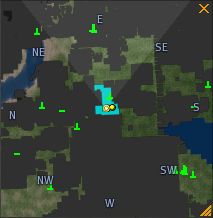 |
The mini-map can be configured to use the old T-like tracking dots, which are easier to see and distinguish from each others than the new tiny icons. A special ("horizontal bar") tracking dot has also been added, for avatars above 1020m of altitude. The reason is that due to current client/server messaging protocol limitations, such avatars are reported as being at altitude 1020m (and the official viewers mess up, showing the avatar as always below yours in the mini-map, when you are yourself above 1020m whatever are your respective altitudes). With the Cool VL Viewer, you know at least that the avatar is somewhere above 1020m. |
 |
You can of course choose to keep the new "tiny icons" in the mini-map, but as you can see, the "horizontal bar" tracking dot is also used in this mode for avatars above 1020m (see the explanation above for details). |
 |
Finally, the context menu for the mini-map (accessed via a right click on the latter) has been expanded with two options: the already existing "Rotate with avatar" option (this settings was however buried in the Advanced menu and therefore much less accessible), and a new "Center on Camera" option; when this latter option is unchecked, then you can pan the view in the mini-map by shift-clicking on it and dragging. Note also that the zoom levels have been expanded to zoom much closer and much farther when compared to official viewers. |
| Back to top | |
 |
The radar uses the following conventions:
Note that the radar also announces (whispers) the key of each incoming avatar on a private channel (-8888888 by default, configurable with the RadarChatKeysChannel debug setting) so that this info can be used by scripts (e.g. for a sim-wide radar/sensor HUD). |
| Back to top | |
 |
|
The Cool VL Viewer can search the surrounding area (which extent mainly depends on the draw distance) for objects, following their name, description, owner or creator (any combination possible, with case-insensitive partial search string matching) and to present the results in a floater. Double-clicking on a listed object then triggers the tracker (the red arrow and beacon) for that object, allowing you to spot it easily. |
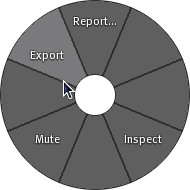 |
The Cool VL Viewer entitles you to export objects you own as XML files and textures files, then to import them back later, either on the same grid (with an alt avatar, for example) or into another grid (however the contents of the object (scripts or whatnot) is not exported).
The export is done by right-clicking on the object and selecting "More >", "More >", "Export" from the pie menu.
|
 |
The import function is invoked from the File menu and may either be done with textures upload (when importing from another grid) or without (when importing/restoring on the same grid). Your avatar attachments may also be exported from this menu after selecting them.  This export/import feature is of course also a good way to backup your work on your hard disk and avoid loosing it in case of an inventory corruption... |
| Back to top | |
 |
The camera controls got a small spinner added, so to easily adjust the draw distance while you are camming around, and a "Front" check box to switch the camera to the front view. |
 |
The movement controls reinstates the "Fly" button which stupidely disappeared from recent official viewers without any valid reason. It also adds a Z offset spinner, to allow adjusting the height of your avatar above the floor when some animations are played and were not designed for the same avatar size (making the avatar look as if hovering above or sinking into the floor). |
| Back to top | |
|
|
The Cool VL Viewer lets you the choice between the new status bar icons, and the more visible and easier to distinguish legacy icons. The new "no see" parcel status icon (the right most one) is also available. |
| Back to top | |
 |
|
The Teleport History floater keeps a list of all the locations you teleported over sessions (this is a per-avatar setting, so the TP history is independent for each avatar/grid you connect with/to), allowing to teleport back to them, to see them on map or to copy their SLURL to the clipboard. You can of course also clear the TP history. |
 |
|
The notecard editor has been expanded with a File menu (with Save to file and Load from file features) and an Edit menu (with Undo/Redo, Cut/Copy/Paste, Select All/Deselect and Search/Replace features). Also, all text input fields of the viewer (i.e. not only the notecard one) got a contextual Select All/Cut/Copy/Paste/Delete menu. |
 |
|
The script editor has been expanded with a File menu with Save to file and Load from file features. The Edit menu also provides the same facilities as for the notecard (see above) A "Mono" check box was added so to let you the choice of saving scripts edited from your inventory as Mono or LSO ones. Note that the script functions database of the Cool VL Viewer is kept in close sync with SL's main grid servers, so to provide proper syntanx highlighting and tool tips for all the new functions. |
 |
The texture preview has been expanded with an aspect ratio combo. When a given pre-defined aspect ratio is selected or any aspect ratio you wish entered in that combo, then this aspect ratio is preserved whatever the size of the floater (you can of course expand and shrink the floater at will). You also probably noticed the small, round button with an exclamation mark: it is used to force-reload the texture, allowing to refresh blurry (partly loaded or textures with a corrupted cache entry) or even sometimes "missing" textures. |
 |
With the Unconstrained aspect ratio, the X:Y ratio of the texture is adjusted to fit exactly inside the floater and follows the aspect ratio of the latter when you resize it. |
| Back to top | |
|
The beacons and highlights have been expanded to allow highligthing attachments, filtering highlights/beacons by owner (all, you or others only), to distinguish between object and non-object sound sources, and to optionally keep the beacons on after the floater is closed. |
|
| Back to top | |
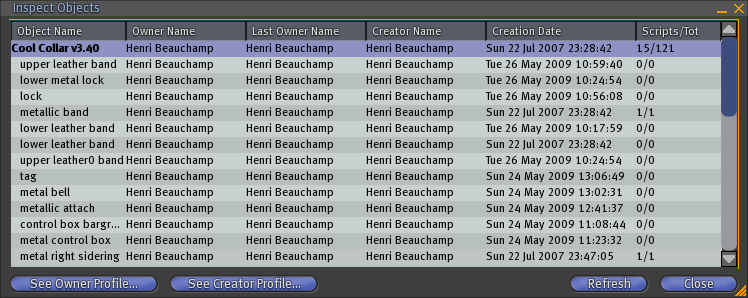 |
|
The inspect floater has been expanded with a Last Owner field (useful to detect rip offs of no-transfer objects, for example... or to find who gave you a griefer object), as well as an inventory count for each primitive of the inspected object (number of scripts / total number of items). |
 |
The mute feature and the mute list have been greatly improved, allowing to mute not only chat, voice or everything, but also particles or sounds. You may also mute group chats (this is actually done by unselecting the "Receive group chat" option in the group info floater). The mutes are also effective for inventory offers and object IMs that the official viewers fail to filter properly... In the example on the left, you can see muted residents, residents whose only chat, voice or sound is muted, a resident whose sound and particles are muted and objects muted by either name or UUID, as well as a muted group chat. |
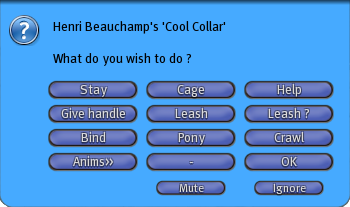 |
Script initiated menus (dialogs, text boxes, link dialogs) have had a "Mute" button added, allowing you to easily mute any spamming/griefing scripted object. Menus initiated by your own objects (but also inventory offers from your own objects) don't have any "Mute" button, to avoid accidental muting. |
 |
To evade griefers' attacks and visual spam, a convenient Derender feature is also available in the pie menu for objects: derendering an object is equivalent to removing it altogether from the viewer, anhilating any viewer-side effect (particles, sounds, rendering overload (used in "crasher" objects), visual spam...), but it of course doesn't affect the server side effects (such as collisions between the derendered object and your avatar). |
| Back to top | |
 |
|
You may configure the Cool VL Viewer so that prior to loading any media or streaming audio URL, it presents you with that URL, so that you may decide whether or not the corresponding domain/object is to be trusted (and thus the media/stream actually accessed and loaded). Note also that the Cool VL Viewer implementation of the media filter (starting with v1.25.0.26) does filter on both the domain and corresponding resolved IP (meaning that if someone changes their domain to evade filtering, they would still be filtered via their IP). |
 |
|
You may also edit the media filter lists, adding or removing URLs (from which the domain is automatically extracted), domains, IPs (with optional automatic IP matching of added/removed domains), or in-world scripted object HTTP servers. |

|
The Build Tools floater was expanded to add:
|
| Back to top | |
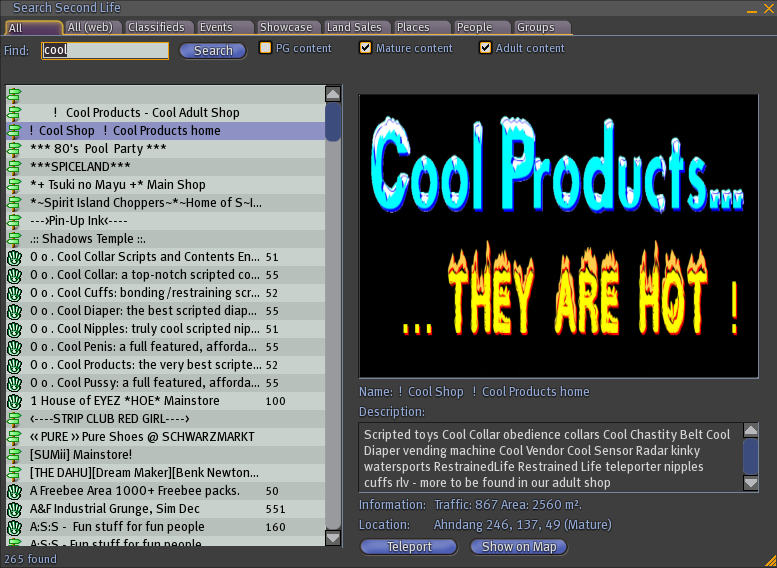
|
|
The old style search tabs have been implemented back into the "Search" floater (they are faster, they present more results in less space, they often return way more relevant results for simple searches and last but not least, they work in OpenSim unlike the web based search which is exclusive to SL). Both the old style Web search and the new Web search are also available when connected to SL. |